General
Rogue Wave Productions strives to ensure that its services are accessible to people with disabilities. Rogue Wave Productions has invested a significant amount of resources to help ensure that its website is made easier to use and more accessible for people with disabilities, with the strong belief that every person has the right to live with dignity, equality, comfort and independence.
Accessibility roguewaveproductions.com
roguewaveproductions.com makes available the UserWay Website Accessibility Widget that is powered by a dedicated accessibility server. The software allows hhpsd.com to improve its compliance with the Web Content Accessibility Guidelines (WCAG 2.1).
Enabling the Accessibility Menu
The roguewaveproductions.com accessibility menu can be enabled either by hitting the tab key when the page first loads or by clicking the accessibility menu icon that appears on the corner of the page. After triggering the accessibility menu, please wait a moment for the accessibility menu to load in its entirety.
Disclaimer
Rogue Wave Productions continues its efforts to constantly improve the accessibility of its site and services in the belief that it is our collective moral obligation to allow seamless, accessible and unhindered use also for those of us with disabilities.
In an ongoing effort to continually improve and remediate accessibility issues, we also regularly scan hhpsd.com with UserWay’s Accessibility Scanner to identify and fix every possible accessibility barrier on our site.
Despite our efforts to make all pages and content on hhpsd.com fully accessible, some content may not have yet been fully adapted to the strictest accessibility standards. This may be a result of not having found or identified the most appropriate technological solution.
Accessibility Tips:
How to zoom in your screen:
Some people like to zoom into the screen or web browser in order to see things better. Here are a few ways of doing it depending on your setup:
On Windows, press the Windows key and plus sign (+) at the same time to zoom in. You can also use the “Magnifier” application under “Accessories”.
On Mac, go to “System Preferences”, open “Universal Access” and select the “Seeing” tab. Check the box under “Zoom” to “On”.
On your Apple device, tap “Settings”, then “General”, then “Accessibility”. Tap the “Zoom” button and toggle it “On”.
Another trick is to use “Ctrl” (“Cmd” on Mac) plus the plus (+) or minus (-) keys when you’re in a web browser.
How to change the colors or fonts on the page:
Some people like to change colors or fonts to see words more clearly. Most major web browsers have options to do this:
In Internet Explorer, go to “Tools”, then “Internet Options”, on to “General”. From here, select “Colors, Fonts, or Accessibility”.
In Mozilla Firefox, choose “Options”, then “Content”, then finally “Fonts & Colors”.
In Safari, select “Preferences”, “Appearance” tab, and then hit the “Select…” button next to the font fields.
In Chrome, go to “Preferences”, activate the “Show advanced settings” link, go to the “Web content” heading and change the “Font size”, “Customize fonts” in other ways, or set default “Page zoom”.
We recommend a mixture of settings like enlarging font size and zooming into the browser for a better experience.
How to find and use a screen reader:
Screen readers are text-to-speech software that allow people to read and interact with content in different ways. Many people who cannot perceive what is on the screen will use them to allow audible access to web content. We strive to ensure that our content is accessible to screen readers.
There are free options available including NVDA for Windows and VoiceOver for Mac. What we recommend is JAWS for Windows.
You can use this with your favorite web browser.
Screen readers accept input in a variety of ways, but one of the most common forms is through your keyboard. By pressing the down arrow in JAWS, for example, you are able navigate through items on the page. JAWS will also accept Braille input.
How to use accessibility tools on mobile:
There are a lot of great features right on your smart phone. iOS and Android alike provide many tools to help you access what you love.
Let’s have a look at a few of those tools.
VoiceOver for iOS and TalkBack for Android are the screen readers that come built-in. To turn on VoiceOver, go to “Settings”, then to “Accessibility”, and then turn “VoiceOver” on. You can set the “Accessibility Shortcut” to “VoiceOver” from the “Accessibility” page in order to triple-click the “Home” button to toggle VoiceOver on and off. TalkBack has a similar feature.
“Zoom”, “Magnifier”, “Invert Colors”, “Color Filters”, and “Reduce White Point” are other features and tools on iOS that you can use. These are also available through the “Accessibility Shortcut”.
Here For You
If you are experiencing difficulty with any content on hhpsd.comcom or require assistance with any part of our site, please contact us during normal business hours as detailed below and we will be happy to assist.
Contact Us
If you wish to report an accessibility issue, have any questions or need assistance, please contact Rogue Wave Productions Customer Support as follows:
"*" indicates required fields